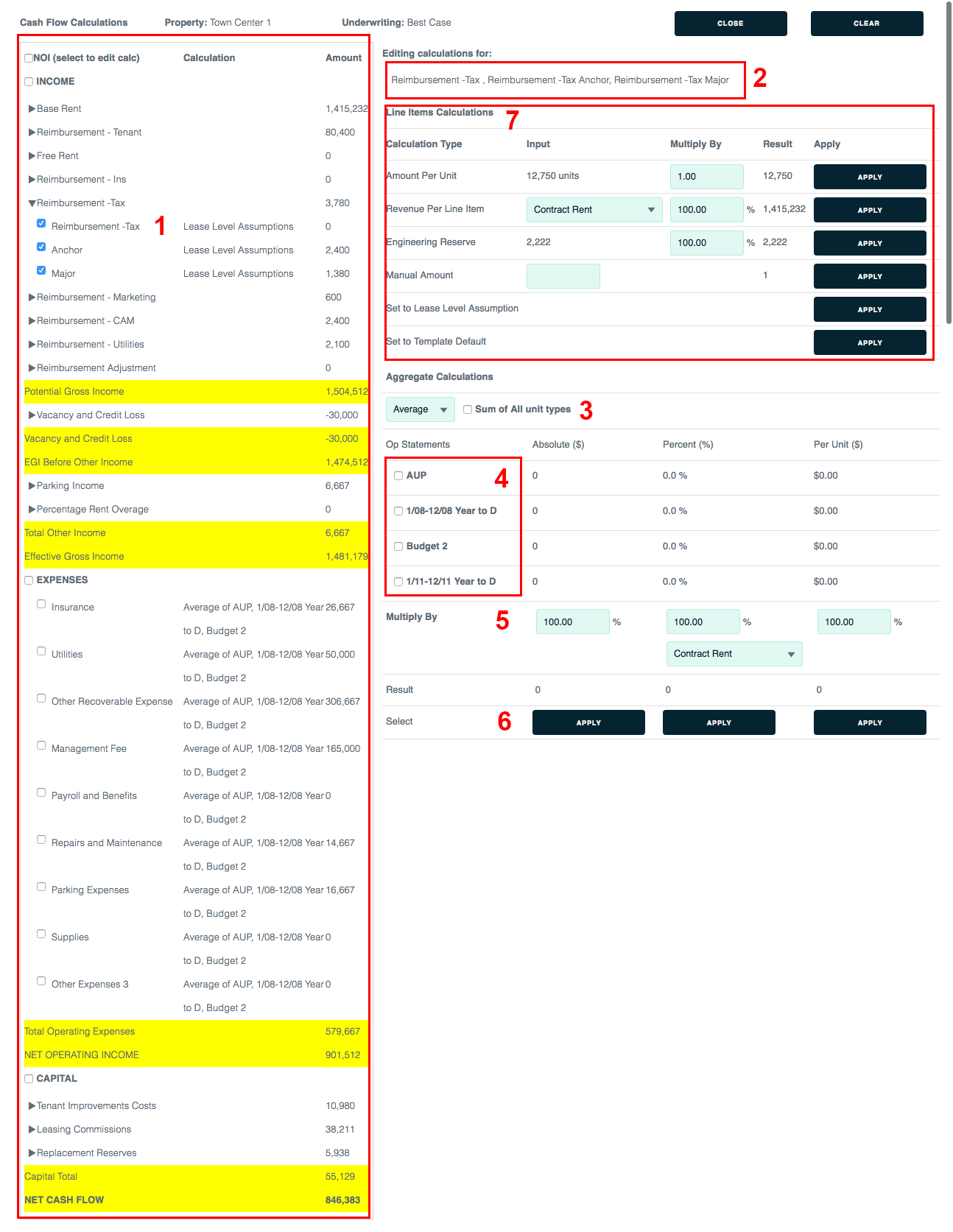Create stabilized cash flow – Conversion
This page shows how to create a “conversion” stabilized cash flow.
For a chart of cash flow methods and property types, see Create stabilized cash flow.
Set up your underwriting assumptions
1. Click the Underwriting tab and Assumptions sublink.
Note: Each configuration of Backshop can be different. Underwriting functions might be under the Property tab.
2. Verify that the correct property is selected.
3. Enter the underwriting name and effective date, which are required. Enter as much additional information as you like. You can always return to this form.
4. Click the Update button to save your assumptions.
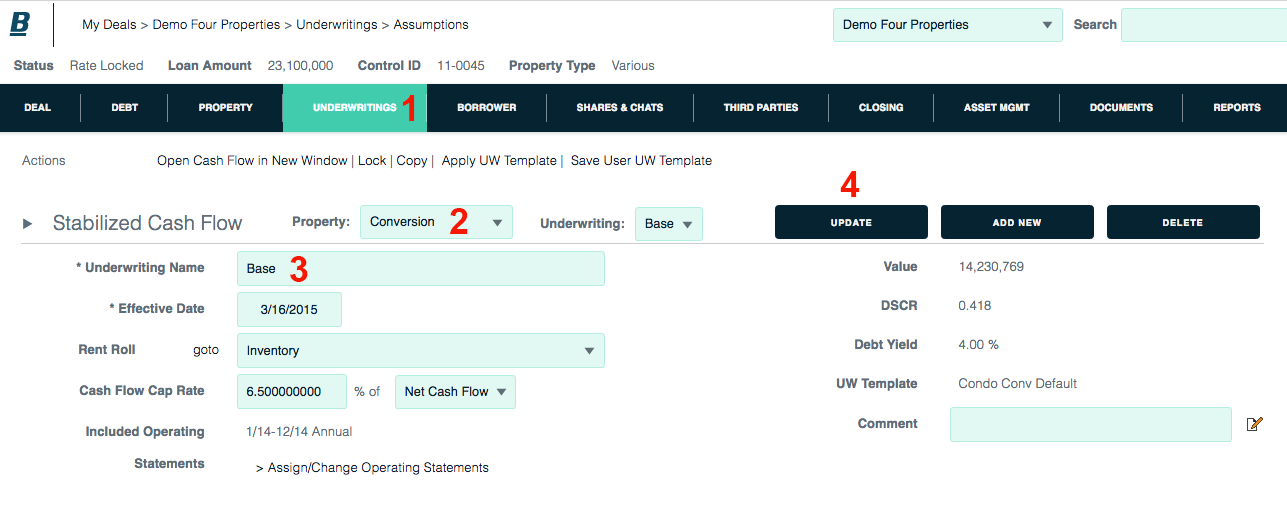
Now you’re ready to review and save the details:
1. Verify income assumptions.
Rental Calc: Determines how the vacant space will be treated.
Market Adjustment: Determines the method of any mark-to-market adjustments.
Vacancy factor: Gross rental income loss due to vacancy and non-collection of rent, expressed as a percentage.
Concessions: Discount offered to tenants to buy their units, expressed as a percentage.
2. Verify expense assumptions.
Op Statement Assumption: The action (Average, Max, Min) and the included op statements are used to calculate all expenses except management fee.
Inflation: Expressed as a percentage.
Management Fee: Calculated as a percent of EGI.
3. Click Update.
View stabilized cash flow
Backshop gives you two ways to access the stabilized cash flow:
1. Click the Cash Flow sublink. This opens the cash flow in the same window, within the application’s navigation system.
2. Click the Open Cash Flow in New Window button. This is ideal if you have two computer monitors.

Here is the stabilized cash flow. Notes:
1. The Export to Excel button gives you this cash flow in spreadsheet form.
2. Change View hides/shows the per unit and percent values.
3. Calculations being used for the stabilized cash flow are shown in the related rows. To override the default calculations, click the Edit links. For more information, see Edit Calculations below.
4. View, edit or add comments.
Remember: If you make changes, be sure to click the Update button.
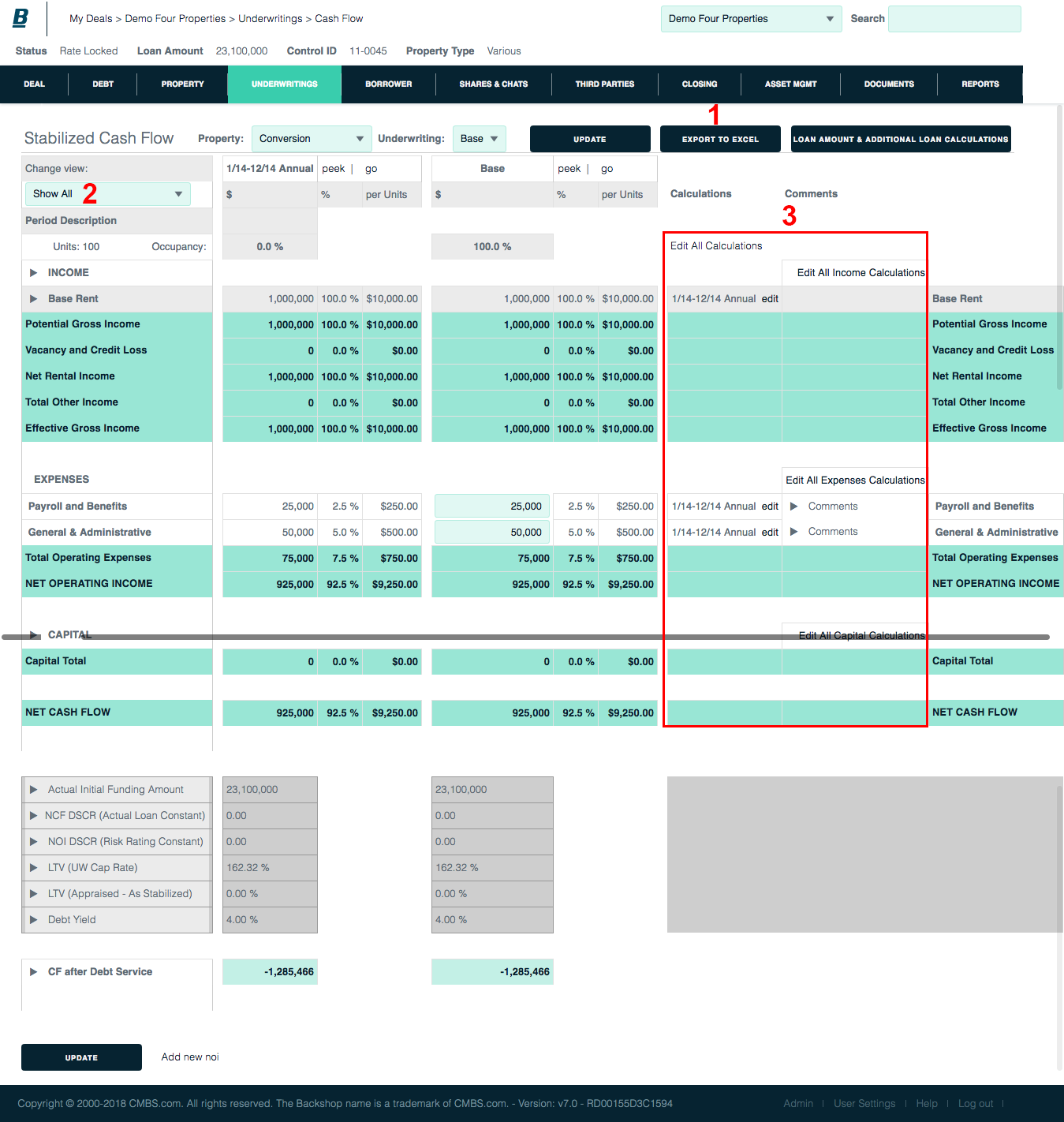
Edit Calculations
To override the default stabilized cash flow calculations, click one of the Edit links.
1. Depending on which edit link you clicked on the stabilized cash flow page (above), all NOIs, a group of NOIs or an individual NOI will be checked.
Refine your selection by checking or un-checking the check boxes. Use the  arrows to hide or expand categories.
arrows to hide or expand categories.
2. The NOI categories you’re currently editing are displayed here.
Aggregate calculations
3. Specify type of aggregate calculation: average, maximum, minimum or sum.
4. Indicate the desired data sources. Verify the U/W assumption and choose one or more op statements.
5. Enter a multiplier in the absolute, percent and/or per unit column. The new result is calculated automatically.
6. Click the Apply button for the calculation you want to activate. Clicking the Apply button executes the calculation and overrides the assumptions page.
Line item calculations
7. Test ideas by changing inputs and multipliers. Clicking the Apply button executes the calculation and overrides the assumptions page.