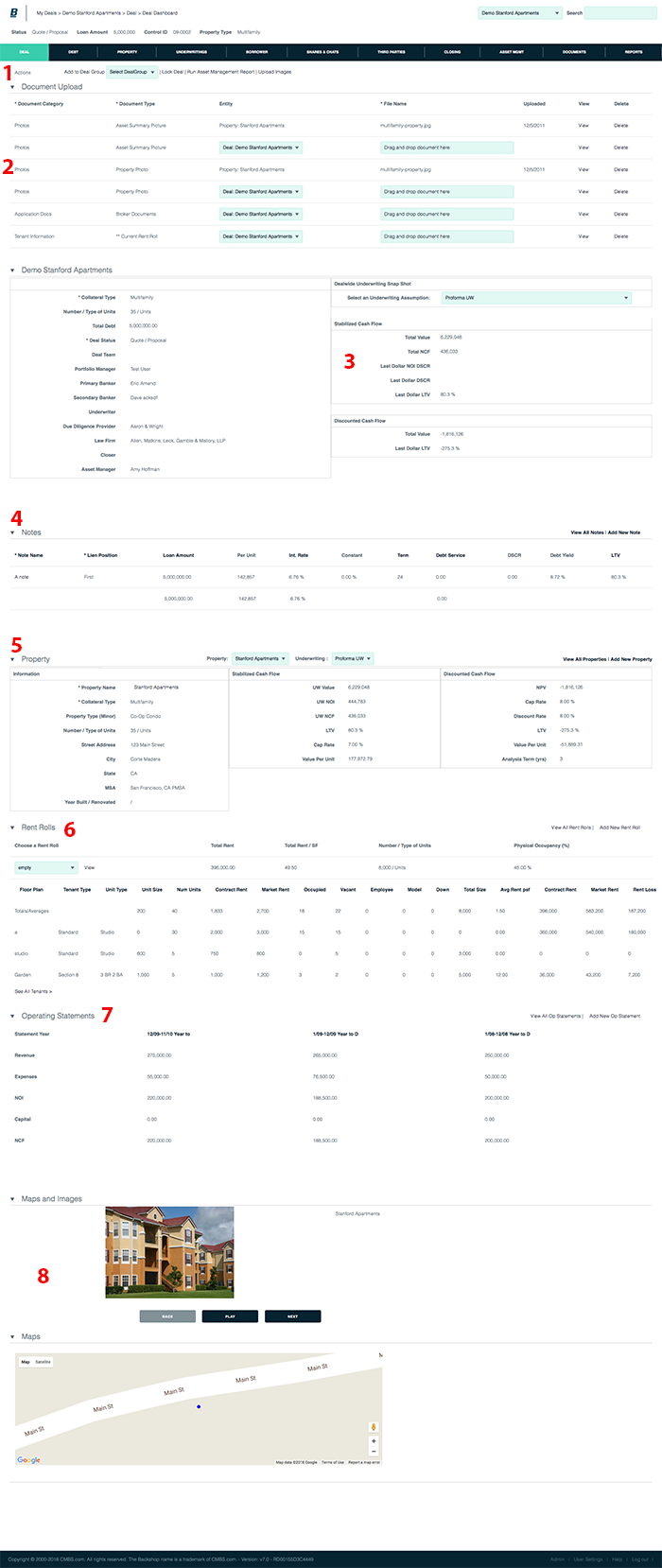Use Deal Dashboard
After your deal is set up, use the deal dashboard to quickly view and access key information and functions. Consider the deal dashboard your home base for working a deal.
Get to the deal dashboard
1. Verify that the deal you want is in the Deal menu.
2. Click the Deal tab and the Dashboard sublink.
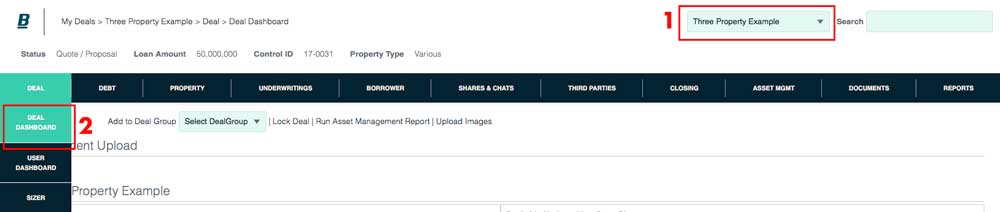
Use the deal dashboard
1. Actions
User-configurable functions — including copy deal, add to deal group, kickoff notification and lock deal — are at your fingertips.
2. Document Upload
Keep track of photos, applications, tenant info and more.
3. Dealwide Underwriting Snapshot
Select an underwriting assumption using the menu, then immediately see total value, NCF, DSCR and LTV.
4. Notes
See key stats for most recent notes. Go to the notes section. Add new notes.
5. Property
Select a property and underwriting in the menus.
Review property information, and quickly understand stabilized and discounted cash flow statistics.
Go to the property section. Add new properties.
6. Rent Rolls
Choose rent roll in the menu.
Review rent roll statistics and information for top tenants.
7. Operating Statements
Instantly see revenue, expenses, NOI, capital and NCF for all of the deal’s operating statements.
8. Maps and Images
View photos, site plans and maps one at a time or in a slideshow.