Portfolio Dashboard
The Backshop Portfolio Dashboard gives you a broad look at all of the deals in your portfolio.
It’s comprised of multiple dashlets that you can choose, configure and arrange as you like.
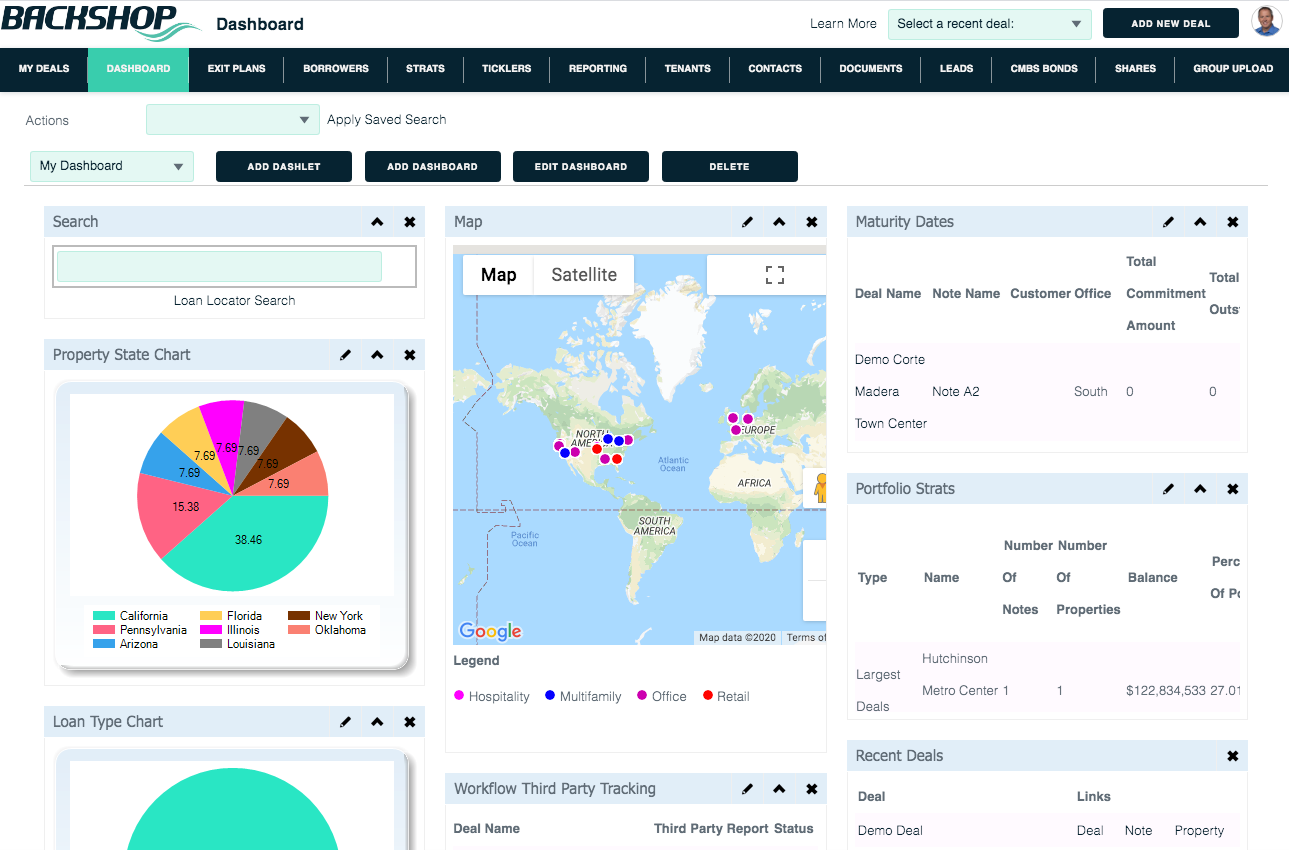
Reach the Portfolio Dashboard page
1. To go above the deal level, click the logo at the top left corner of the page.
2. Click the Dashboard tab.

Add a dashboard
Click the Add Dashboard button.

1. Give your dashboard a title.
2. Choose from one of the many possible payouts.
3. Indicate whether this dashboard is available just for this user, or for everyone in your org.
4. Click Add New Dashboard.
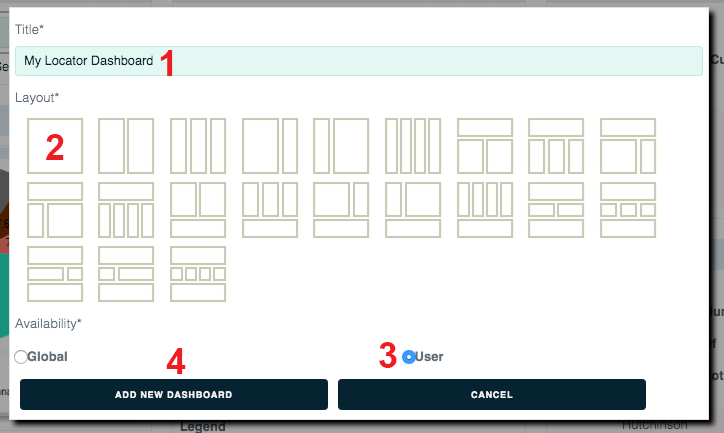
Select a dashboard
To select a dashboard to view or work on, pick it in this menu.

Add a dashlet
When you first create a dashboard, it has no dashlets.
Click Add Dashlet.

1. Select as many dashlets as you like.
2. Click Add Dashlet.
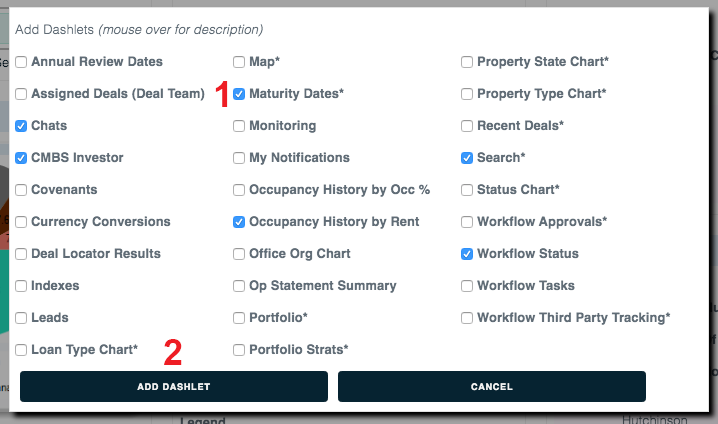
All dashlets will appear on the left side of the page.
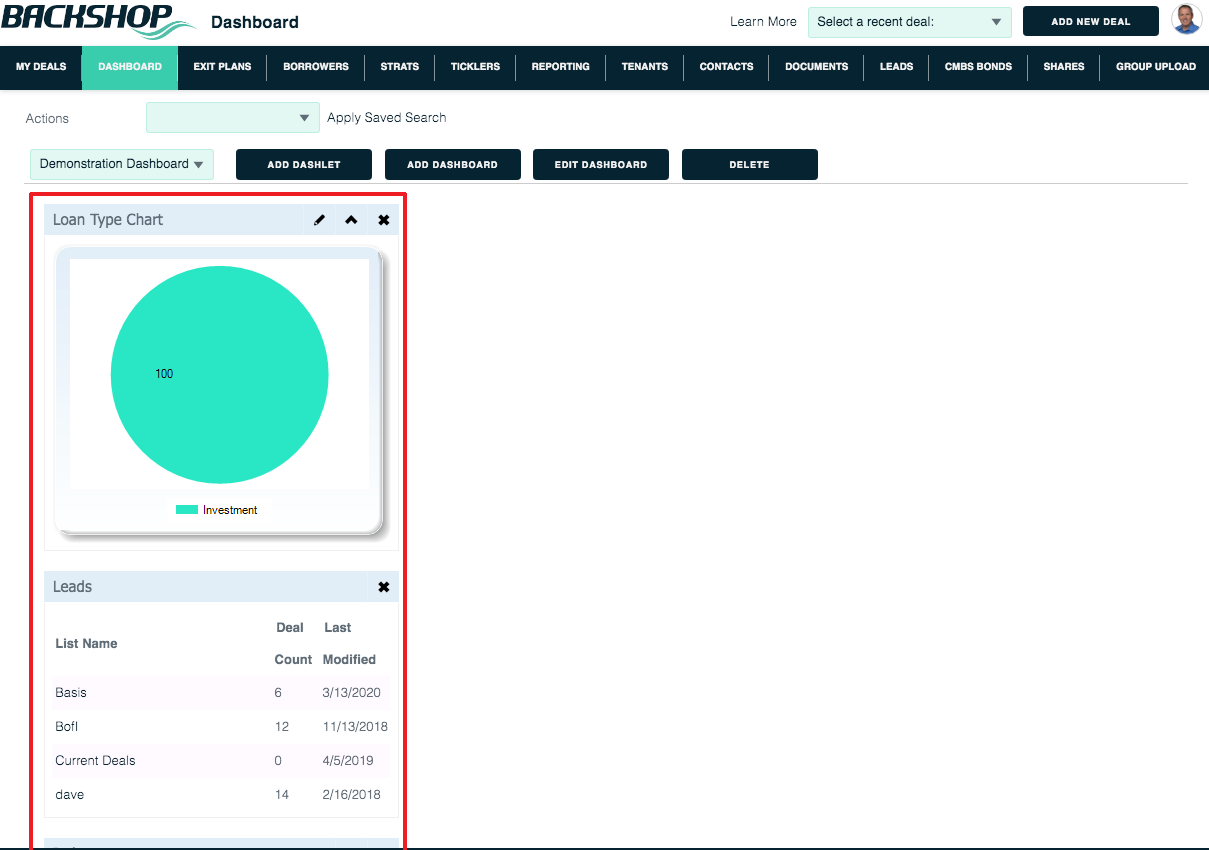
Drag and drop them to wherever you want them to be.
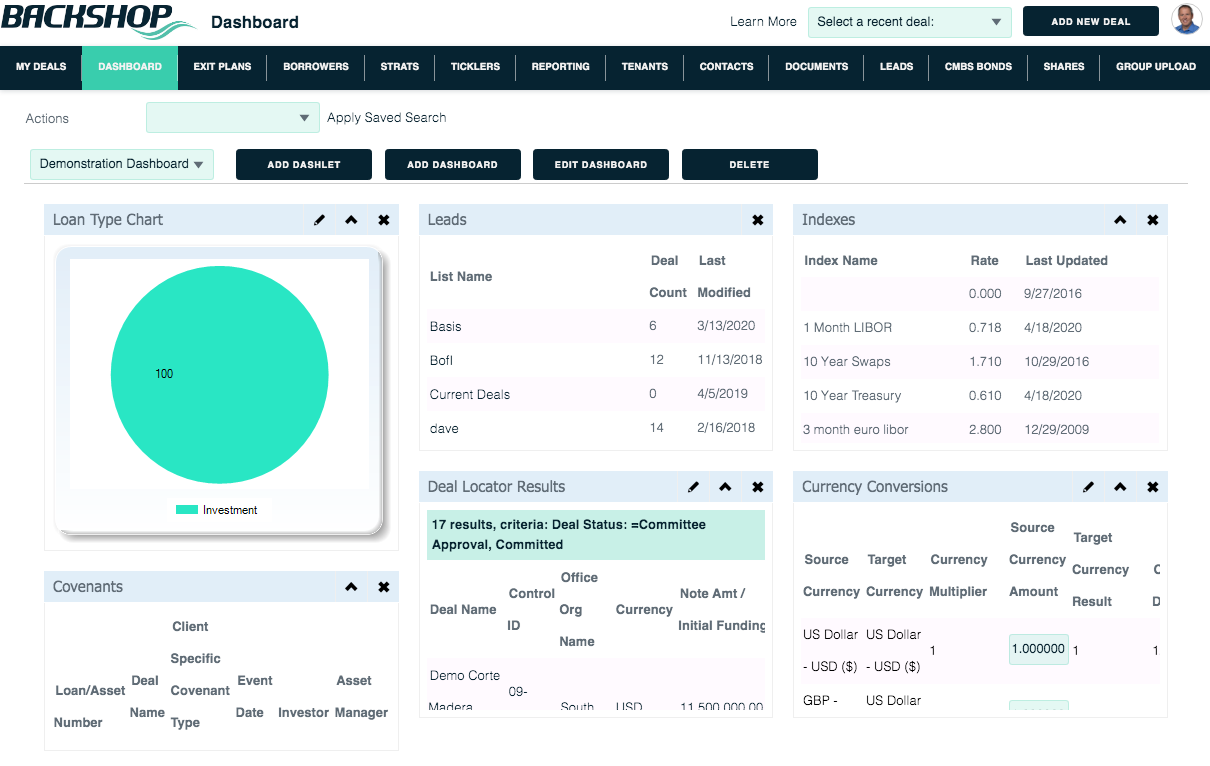
Edit a dashboard
Click the Edit Dashboard button.

1. If you like, you can edit the title.
2. Or choose a different layout.
3. You can change the availability from user to global, or vice versa.
4. Click Update to save your changes. The dashlets will rearrange themselves automatically.
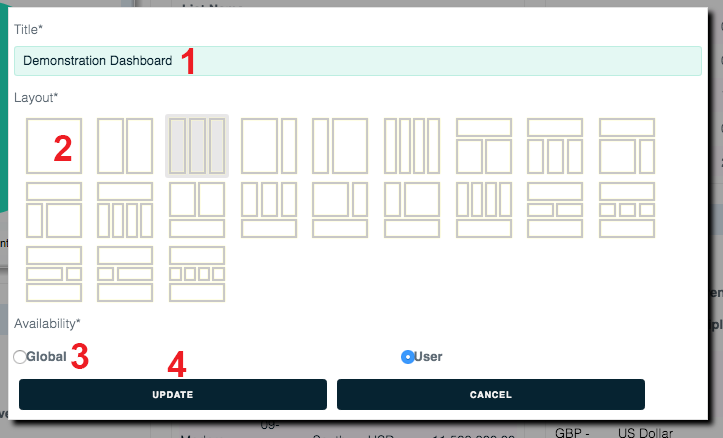
Delete a dashboard
Click the Delete button. That’s it.

